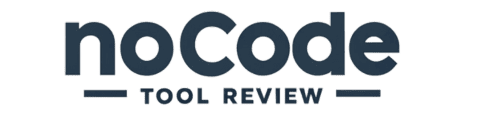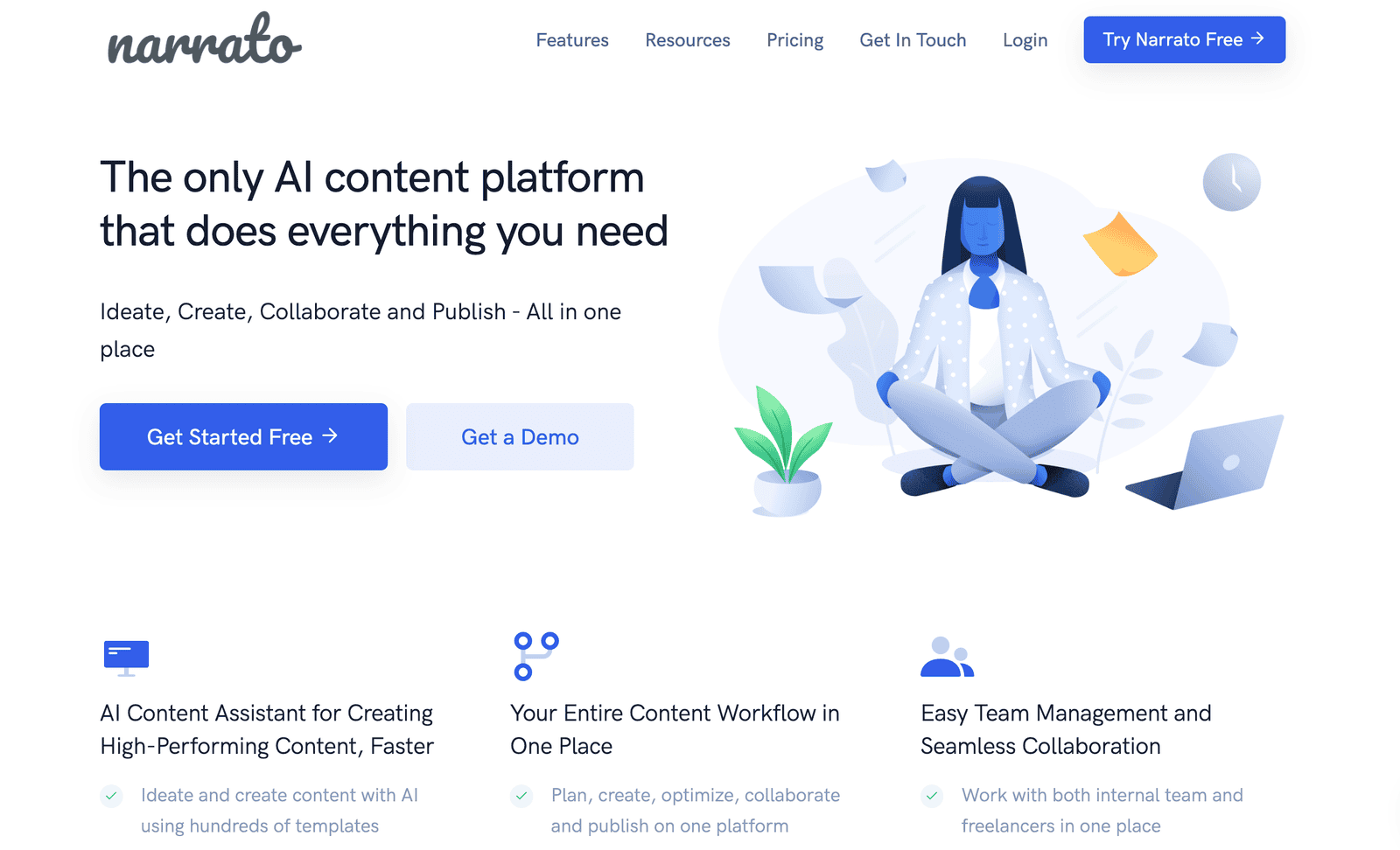How to Use Glide: A Comprehensive Glide App Review
Glide is a tool for building mobile apps using Google Sheets as a data source. It’s designed to turn data into easy-to-use, powerful applications.
We’ve put together a comprehensive review to cover all aspects of using the Glide App, from getting started to publishing your app. Whether you’re a beginner or an experienced developer, this guide has got you covered.
What is Glide?
Glide is a no-code app builder that turns Google Sheets into mobile apps. It was founded to help anyone create functional apps without writing any code.
With Glide, you can build powerful applications quickly and easily. The platform is perfect for both beginners and experienced developers.
Brief Overview of Glide’s Features and Benefits
Glide provides a range of features, including drag-and-drop functionality and a variety of templates. These make app development fast and straightforward.
The platform integrates seamlessly with Google Sheets, allowing you to manage data without a hassle. Glide is also known for its user-friendly interface and strong community support.
This tool is ideal for creating both simple and complex business solutions. While there are limitations, like price changes and feature gaps, many users find it incredibly useful for quick app development.
Getting Started with Glide
Setting up your Glide account
Creating a Glide account is your first step. Go to the Glide website and sign up using your email or Google account. It’s quick and straightforward.
Overview of the Glide dashboard
Once logged in, you’ll see the Glide dashboard. The dashboard is user-friendly and shows options to create a new app or manage existing ones. It’s the central hub where you can access all of Glide’s features.
Creating a New App in Glide
To create a new app in Glide, first log in to your Glide account and click on the “New Project” button.
Selecting Data Source
Next, choose the source of your data. Glide supports:
- Google Sheets
- Excel
- Airtable
- Other data sources
Upload your data or connect it directly to Glide.
Choosing the Right Template
Choosing the right template is crucial for your project. Glide offers a variety of templates that cater to different needs. Browse through the options and select one that best fits your app’s purpose.
Once selected, customize the template to suit your specific requirements. This will guide the development process and ensure your app meets its intended goals.
For a deeper dive into other no-code tools, you might find this article on Bubble.io alternatives useful.
Customizing App Design with Glide
Glide makes it simple to customize your app’s design. You can change the colors, fonts, and layouts easily. Choose from various themes to suit your app’s purpose.
Using styles is key to making your app look professional. Stick to a consistent color scheme and font style. This will give your app a polished and cohesive look.
You can also use different layouts to organize your content. Try out different combinations to find the one that looks best. Glide offers a drag-and-drop interface, making this process straightforward.
If you need more customization, Glide’s component library has many options. Add buttons, images, and other elements to enhance your app. Experiment with these features to improve user experience.
Lastly, keep your design simple but engaging. Overloading your app with too many elements can confuse users. Balance functionality with aesthetics for the best results.
Adding Data to Your App with Glide
Connecting Google Sheets to your Glide app is straightforward. Start by linking your Google Sheets account to Glide. This will allow Glide to pull data directly from your spreadsheets.
Managing Data Sources
Use the Glide dashboard to manage your data sources. You can:
- Add new data sources
- Remove existing ones
- Modify data without needing complex coding
Using Data Relations
Glide supports data relations, enabling you to create connections between different sets of data. This is useful for creating linked records and relational databases within your app.
Real-Time Data Updates
When your data is linked, you can easily update it in Google Sheets, and Glide will automatically reflect these changes. This ensures your app always has the latest information without needing manual updates.
Advanced Data Management
Handling data in Glide is simple yet powerful. You can create:
- User-specific data
- Filters
- Visibility rules
These features make managing large datasets more intuitive and efficient.
For more no-code tools, you might want to check out this article.
Configuring App Settings in Glide
Setting up user permissions and roles in Glide is simple. Glide lets you manage who can view or edit what in your app. This is crucial for maintaining control over your app’s data and functionality.
Customizing app behavior can be done through the settings menu. You can adjust how your app looks and works based on user interactions. This helps tailor the app to meet specific needs.
Use Glide’s features to set up login requirements and access controls. This ensures that only authorized users can access certain parts of your app. It adds an extra layer of security to your app.
Testing and Previewing Your App in Glide
Testing your app is crucial. Glide provides several ways to do this easily. You can test your app on a desktop or a mobile device to ensure everything works smoothly.
The preview feature in Glide is very handy. It allows you to check how your app looks and functions before making it live. This helps catch any issues early on.
Use the “Preview as” feature to see your app from a user’s perspective. This will help you understand how different roles and permissions affect the app experience.
Remember, thorough testing helps ensure a bug-free app. This leads to a better user experience and fewer problems after publishing.
Sharing and Publishing Your App with Glide
Publishing your app with Glide is a straightforward process. First, you need to finalize your app design and make sure all features are working correctly. The built-in preview tools will help you test your app.
Once your app is ready, click “Publish” in the Glide dashboard. Glide offers options to share your app via a unique web link or embed it on your website. You can also create QR codes for easy sharing.
By sharing the link, users can access your app directly from their browser. For more traditional app distribution, consider using web-based app stores. Revisit your app settings to ensure it behaves as expected on different devices.
Publishing with Glide is quick and ensures your app reaches the audience without needing app store approvals. This way, anyone can use your application as soon as it’s live.
Monitoring and Analyzing App Usage in Glide
Tools for tracking app performance
To keep an eye on how well your app is doing, Glide provides built-in analytics. This tool helps you monitor important metrics such as user engagement, app usage, and data changes. You get a clear view of how users interact with your app.
Glide’s analytics tools are easy to use and give you real-time updates. You can quickly see what’s working well and what needs improvement. This makes it much easier to make data-driven decisions to enhance your app.
Understanding user metrics and feedback
User metrics are crucial for understanding how people use your app. Glide lets you track the number of active users, the frequency of their visits, and the most popular features. This data helps you identify trends and user preferences.
Collecting user feedback is also essential. Glide enables you to gather feedback directly from users, making it easier to refine your app based on real-world usage. Listening to your audience ensures your app meets their needs and keeps them coming back.
Tips and Tricks for Using Glide Effectively
Best practices to maximize Glide features
Always start with a clear plan. Sketch out what you want your app to do and how users will interact with it. This helps you use Glide’s drag-and-drop features more effectively.
Make sure your data in Google Sheets is well-organized. Clean data ensures smooth integration and reduces errors.
Troubleshooting common issues
If you face bugs, first refresh your app. Many times, issues can be resolved by a simple refresh.
Check Glide’s community forums for solutions. Other users might have faced similar problems and can offer valuable advice.
When unexplained issues arise, contact Glide support for help. They can provide quick resolutions for most technical problems.
Conclusion
Glide offers a powerful way to build mobile apps using Google Sheets as your data source. It’s user-friendly and requires no coding skills, making it accessible to everyone.
The features offered by Glide—such as customization options, easy data integration, and sharing capabilities—make app development quick and straightforward. As you’ve seen in this Glide video app review, Glide can help you turn your ideas into functional apps effortlessly.
If you’re ready to bring your app ideas to life, give Glide a try. Start building and experimenting today. You might be surprised at how much you can achieve with this no-code tool. For more insights on no-code tools, don’t forget to check out this article.